How To Block Websites in Safari on Your iPhone or iPad

You have the option to block websites on your iPhone or iPad. This can be useful if you’re concerned about the inappropriate websites that your child may get exposed to. Those websites can even pop up by accident. To prevent this from happening, you should definitely think about blocking them. This is how you do it.

How to block websites on your iPhone in a nutshell
To block (inappropriate) websites in Safari on your iPhone, you need to do the following:
- Go to Settings on your homepage.
- Please scroll down to Screen Time and tap on it.
- Navigate to Content & Privacy Restrictions and tap on it.
- Toggle on the Content & Privacy Restrictions option to be able to use the next step.
- Tap on Content Restrictions.
- Scroll down to Web Content and change the restrictions setting into Limit Adult Content.
How To Block Adult Websites in Safari on Your iPhone or iPad
Sooner or later, our kids will get their first iPhone or iPad. That’s inescapable. But we still can have control over the websites to which they are exposed.
The most common way to do this is by blocking (adult) websites in Safari on their iPhone or iPad. The best part is that you even can set a passcode to be the only one having control over this option. This how you should do it.
- First, go to your Settings. It’s a grey logo with wheels.
- Navigate to the Screen Time option.
- Tap on Content & Privacy Restrictions.

- Turn on the Content & Privacy Restrictions mode before proceeding further.
- In the second section, tap on Content Restrictions.
- Tap On Web Content and select Limit Adult Websites.
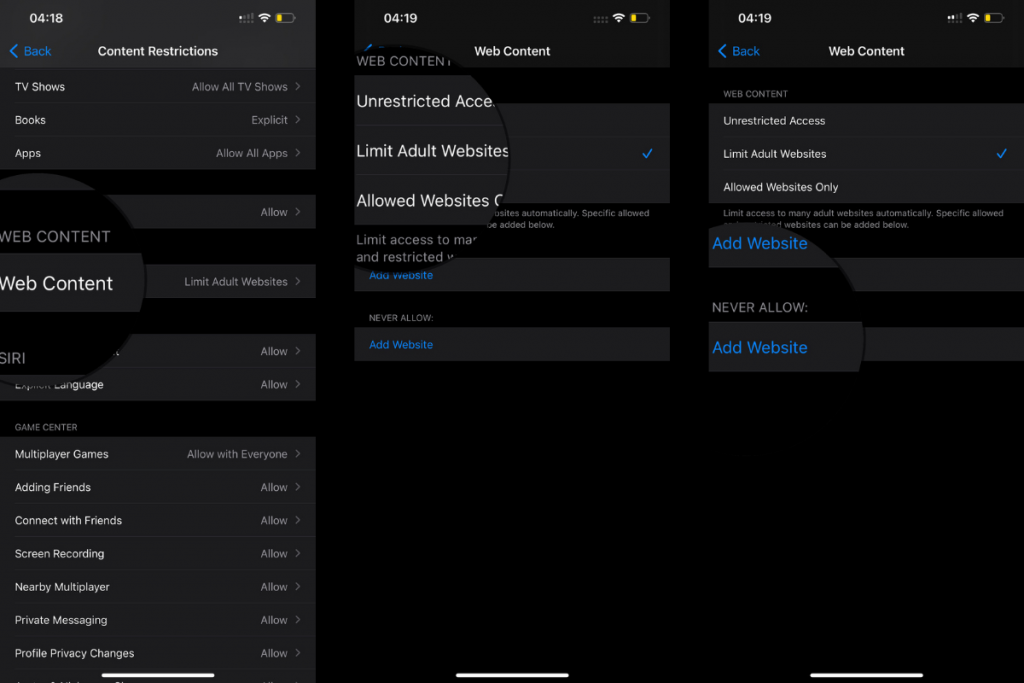
This option limits access to many adult websites automatically. Some websites can still be visited, even though this restriction option is enabled. If you found out that that is the case, add those websites under the Never Allow section.

Note
I highly recommend you set up a passcode to prevent others from changing the restrictions you’re about to turn on.
Set Up a Screen Time Passcode
Once you’re done blocking these websites, go ahead and set up a so-called “Screen Time Passcode”.
- We start all over again by tapping the Settings icon on our home screen.
- Scroll down to Screen Time.
- Tap on Use Screen Time Passcode.
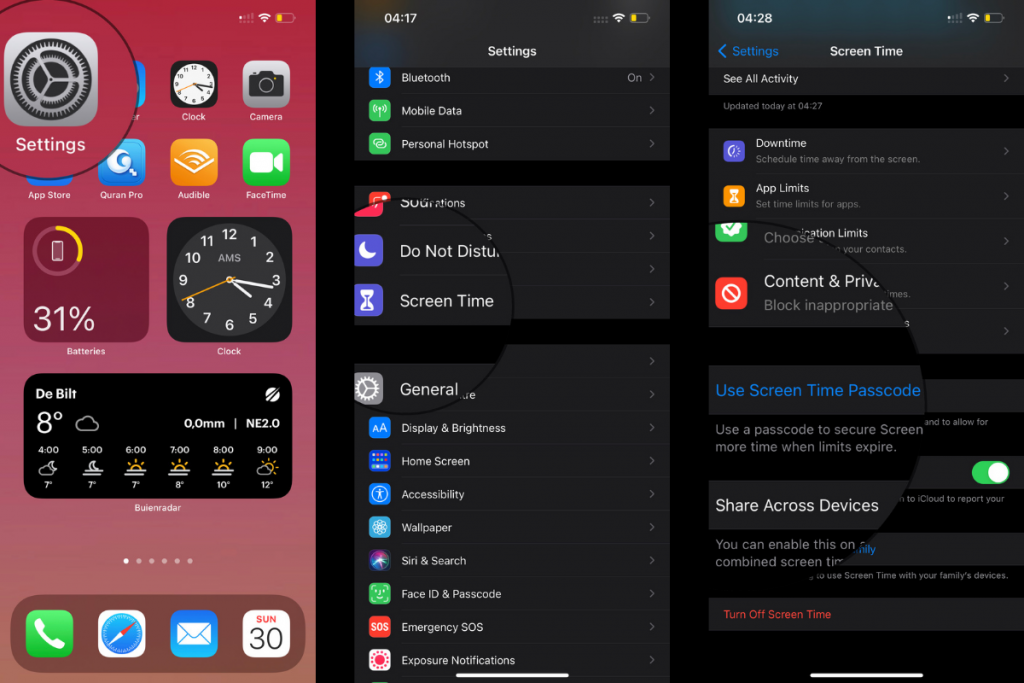
- Set up a passcode and re-enter it one more time to ensure that you’ve typed it correctly.
- And finally, insert your Apple ID along with your Password in case you forget this screen time passcode.
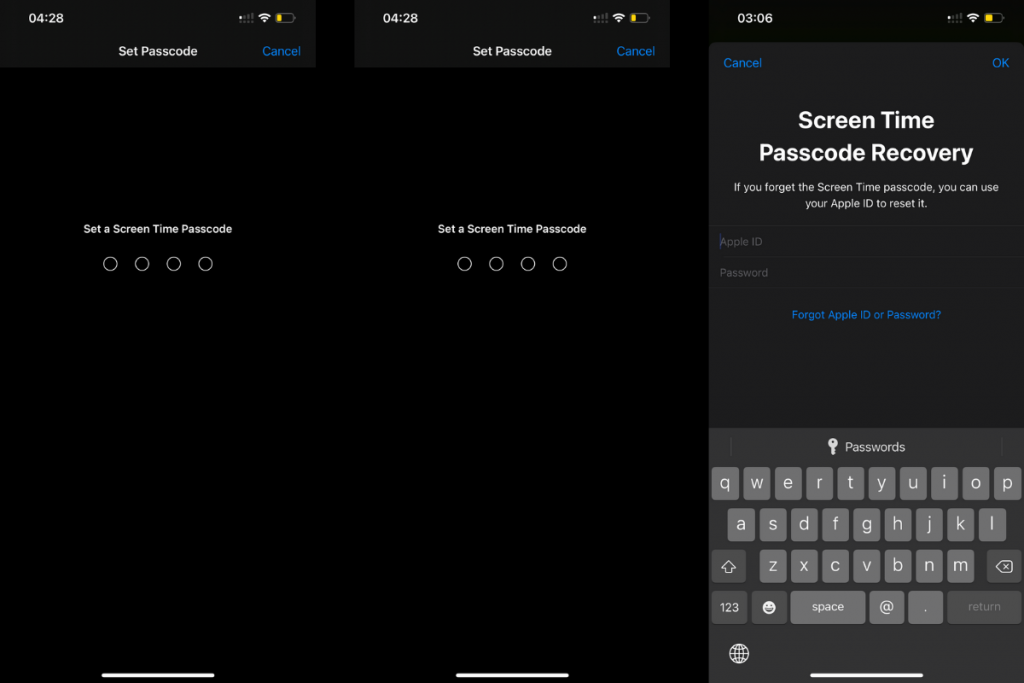
Now the only one who has access to the website restriction setting is the person who’s familiar with this code.
Block Every Website in Safari Except The Sites You Specifically Allow
In some situations, it’s even better to block every website and exclude the websites you specifically allow to be browsed to. Think of beneficial websites like Khanacademy or Brilliant. The steps to get this done are similar to the ones we just talked about. But let us iterate to each step one more time.
- Go to your iPhone’s Settings.
- Tap on Screen Time.
- Go To Content & Privacy Restrictions.

- Toggle the Content & Privacy Restrictions.
- Navigate To Content Restrictions.
- Tap On Web Content.
- Finally, select Allowed Websites Only.

Now, You can choose from the listed websites or add your own by tapping on Add Website and adding a title and URL of the websites of your choice. These websites will be added to the list of the websites that are allowed to be visited.






2 Comments