How To Unpair and Reset Your Apple Watch (Before Selling)

This article explains how to unpair and reset the Apple Watch before selling it or giving it away to someone else.

In a Nutshell
Before you sell your Apple Watch on a marketplace, you obviously want to unpair it and reset it so that it doesn’t any data that can put your privacy at risk. To do so, you should:
- You can start the unpair process right from your Apple Watch or iPhone.
- To unpair the Apple Watch from your iPhone:
- Open the Apple Watch app on your iPhone.
- In the upper right corner, tap on All Watches.
- Next to your displayed Apple Watch, tap on the “i” icon.
- Tap on Unpair Apple Watch and confirm your request.
- At last, enter your Apple ID and password to disable the Activation lock.
- To Unpair Apple Watch from your Watch:
- Go to your settings app.
- Tap on General.
- Select Reset and tap on Erase all Content and Settings.
- Enter your password.
- Tap on Erase All to erase all your data.
- Don’t forget to go to navigate to icloud.com from a desktop/laptop to disable Activation Lock.
As with all complex items, a full restoration of the Apple Watch is sometimes needed. So if you want to give it away or sell it (online) to someone, you have to go through a couple of steps. This process is needed to unpair it from your iPhone and reset it completely. The following steps will show you exactly how to unpair and reset your Apple Watch.
The unpair-and-reset process can be done with both your iPhone and Apple Watch. If you choose to do it with the latter, make sure to go to icloud.com on a lap- or desktop to disable the Activation Lock.
How To Unpair your Apple Watch With your iPhone
To unpair your Apple Watch with your iPhone, you need to:
- Open the Apple Watch app on your iPhone.
- In the upper right corner, tap on All Watches.
- Next to your displayed Apple Watch, tap on the “i” icon.
- Tap on Unpair Apple Watch and confirm your request.
- At last, enter your Apple ID and password to disable the Activation lock.
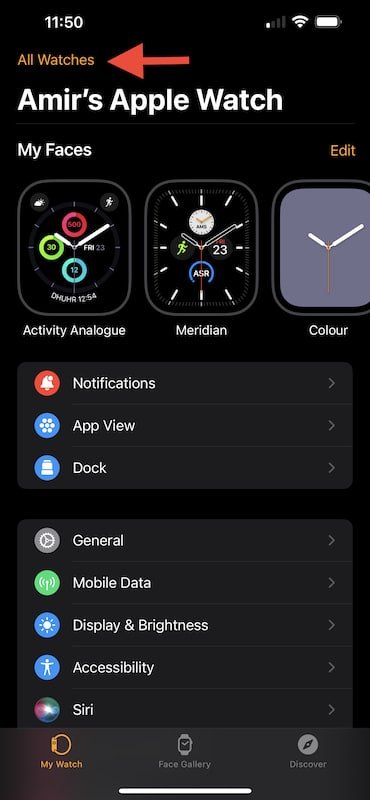


How To Unpair your Apple Watch Right From the Watch
You can also Unpair your Apple Watch right from the watch itself. To do so, you need to:
- Tap on General.
- Select Reset and tap on Erase all Content and Settings.
- Enter your password.
- Tap on Erase All to erase all your data.



Don’t forget to navigate to icloud.com from a desktop/laptop to disable Activation Lock. Unlike in the previous step where we had to do this on our iPhone. Unfortunately, we can’t do this right from our Apple Watch, because… well, it’s just a watch. That’s why I added the next paragraph explaining how to disable this activation lock.
Disable Activation Lock After Unpairing/Resetting Apple Watch From Apple Watch Itself
So like I said, If you’ve unpaired/reset your Apple Watch from the Watch itself, then you need to Disable the Activation Lock separately. You can do this by navigating to icloud.com and logging-in from a desktop/laptop.
So to disable activation lock from iCloud, you need to:
- Browse to the website icloud.com
- Log-in with the Apple ID that’s connected to your Apple Watch.
- Click on Find iPhone (Sometimes you need to fill in your Apple ID Password a second time).
- At the top of the map, select All Devices and then select your Apple Watch.
- Go to Account > and click on Erase Apple Watch.
- A window will pop up with a confirmation to erase this Apple Watch. Click on Erase.


A confirmation window will pop up with the question if you really want to remove your Apple Watch. Just click on Remove to finalize the process.
And just like that, you’ve disabled the activation lock. From this point, you can sell or give away your watch to a friend or loved one.
Read Next
- How To Find HEX Values With The Built-in iMac Digital Colour Meter App
- 5 Best Reminder Apps For iPhone, iPad, and Mac
- 5 Tips and Tricks To Use Your iPhone or iPad The Right Way
- How to Clear “System Data” Storage on Your iPhone or iPad

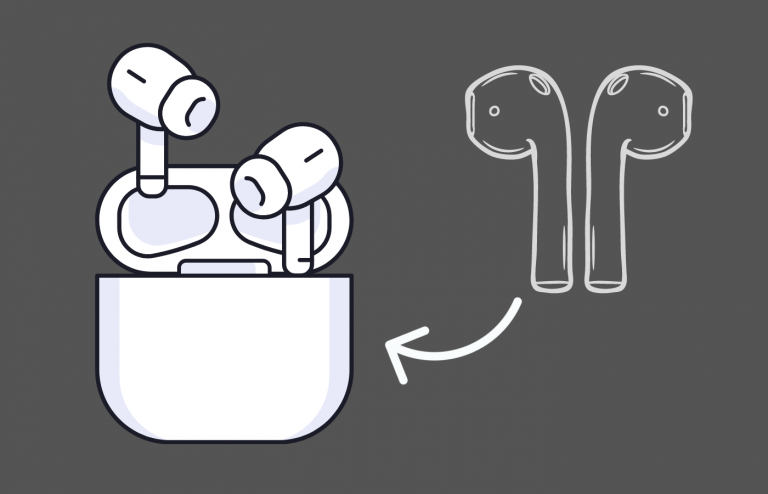



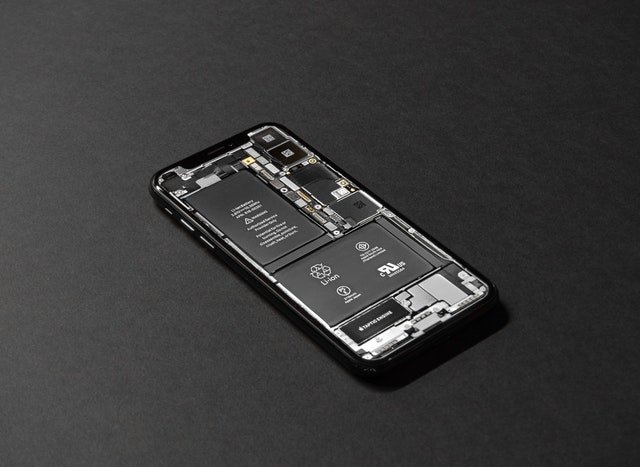
3 Comments